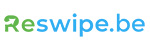Deleting an iCloud account
Removing iPhone or iPad from Find My iPhone
Find My iPhone is a feature within iCloud that prevents anyone else from recovering and using your device. However, if you want to return your device you need to disable it.
How to disable it from the iPhone
Disable Find My iPhone through the iPhone itself:
- Go to 'Settings
- Tap your name, followed by 'Find My iPhone'
- Turn off the Find My iPhone switch
- Enter your Apple ID password
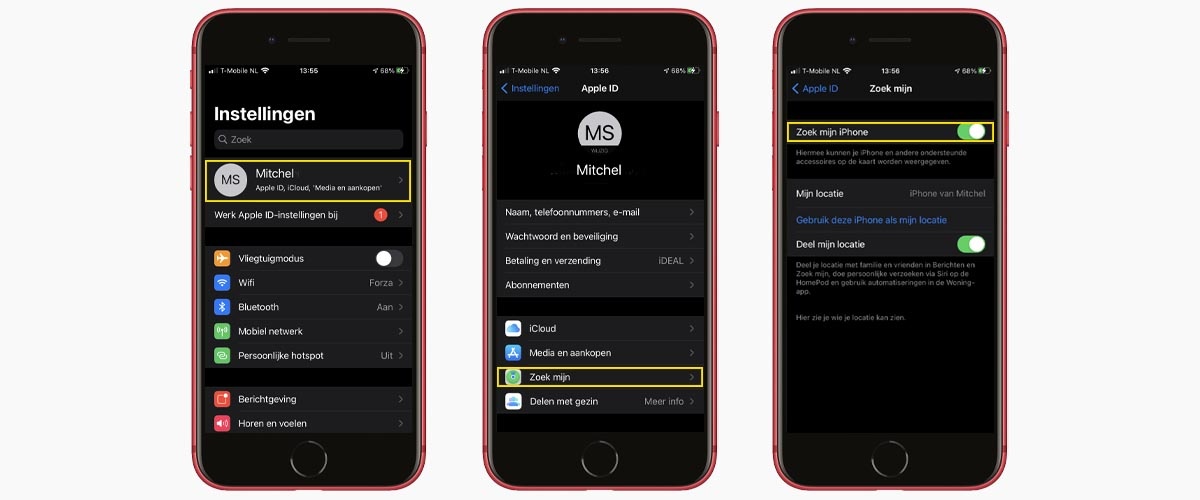
Removal through PC
Prefer to change the settings from a fixed PC? You can, very easily:
These steps only work with the iPhone switched off.
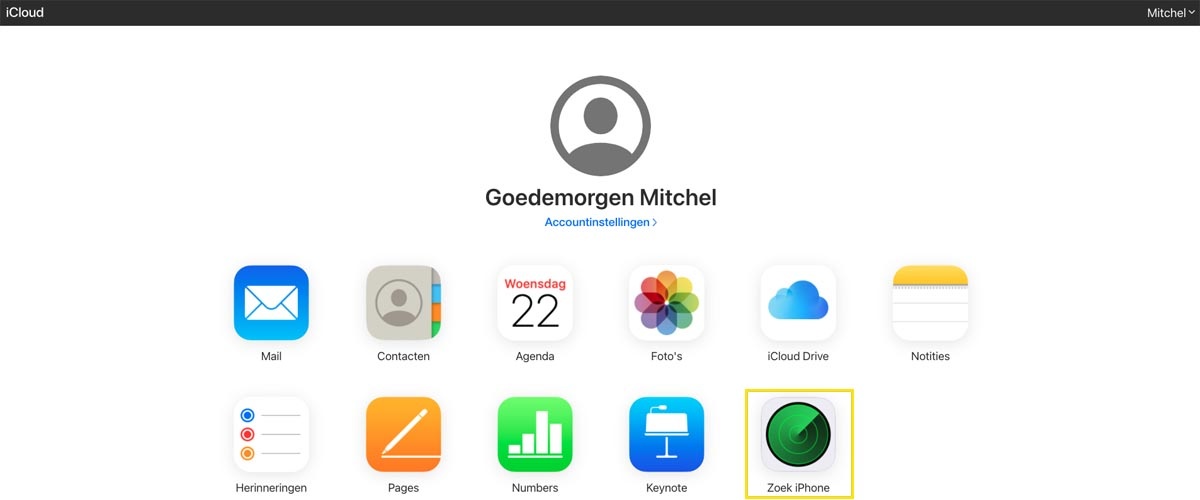
Navigate to icloud.com/find and log in to iCloud with your Apple ID. Then in your iCloud environment, select the ''Find my iPhone'' application.
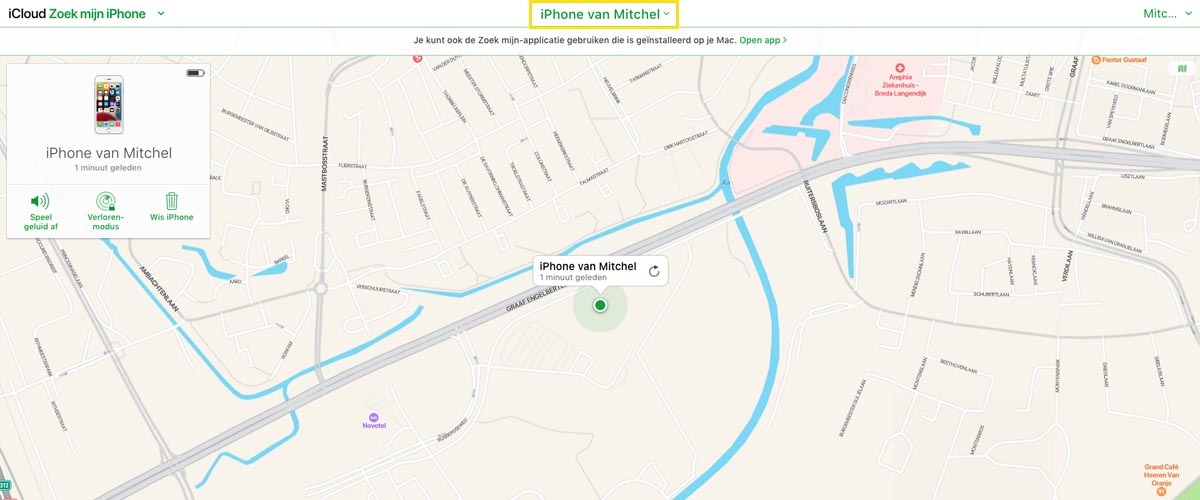
Go to "All Devices" and click on the device you want to remove from Find My iPhone.
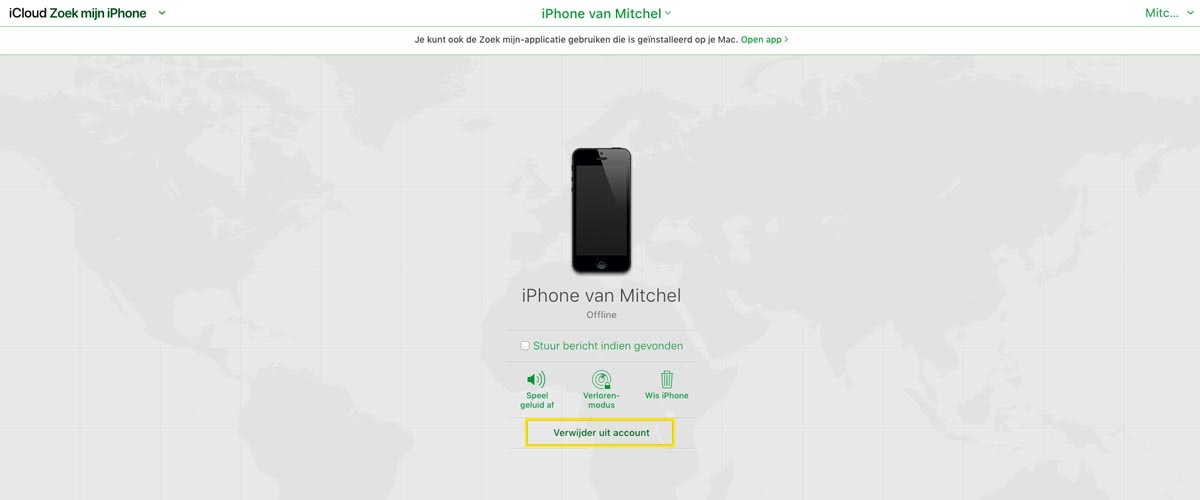
Then click 'Remove from account' and confirm your selection. You have now successfully removed your device from Find My iPhone
Delete Apple ID/iCloud
Now disconnect your Apple ID from your iPhone. Then your iPhone or iPad will be released and the next person can use it, using their own login credentials. Follow these steps:
- Go to 'Settings' and click on your name
- Scroll down and click on 'Sign out'.
- Enter your Apple ID password
- Click on 'Disable'
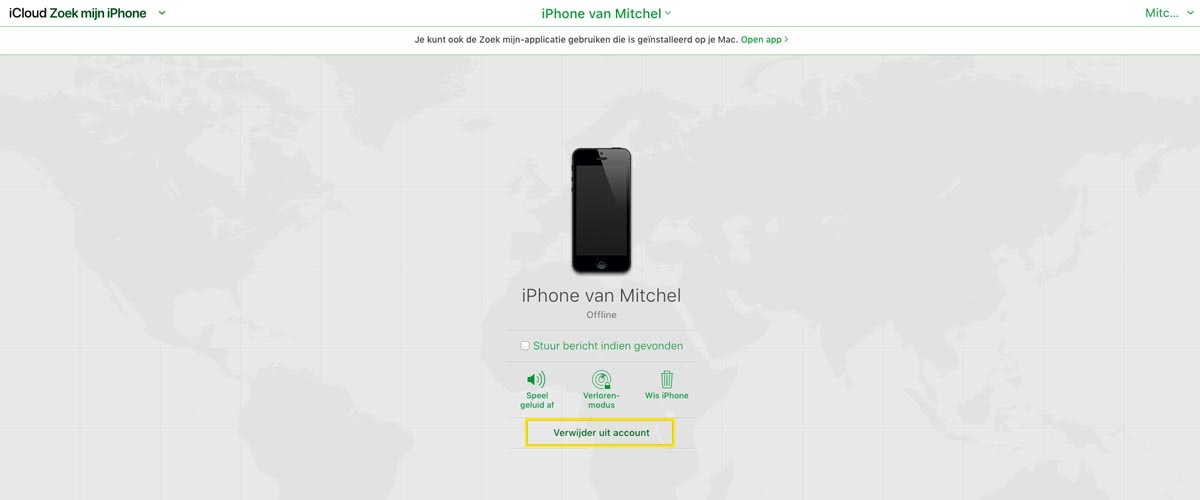
Reset to factory settings
Now that your iPhone is disconnected, you can restore it to factory settings, erasing all content and settings. After that, you will have a clean iPhone and the repair technician can restore the iPhone without any obstacles. This works as follows:
- Go to 'Settings
- Click on 'General'
- Select 'Reset'
- Select the 'Delete all content and settings' option